Chromebooks
Securly Information
Parents, click here to sign up for your new Securly account: Securly Parent Portal
Parents, click here to sign in to your existing Securly account: Securly Login
Click here for help with Securly: Securly's help.
For more information about your student's Chromebook, check out the CUSD help documents:

Bookmark guide!
Bookmark guide!
Bookmark guide!
Having issues?
Having issues?
Having issues?
Having hardware or software issues with your chromebook? Let our experts now and we will take a look!
After you have filled out our form, expect a call slip from Mr Ben in the library the same or following day!
Student Password Resets!
Student Password Resets!
Student Password Resets!
Ask a teacher to help you reset your password.
They will give you a code you can use on the web or on a Chromebook.
The webpage is:
- On a Chromebook click the Apps icon and click New Submission:

- You will be asked to enter your grade and your One-Time-Passcode (OTP)
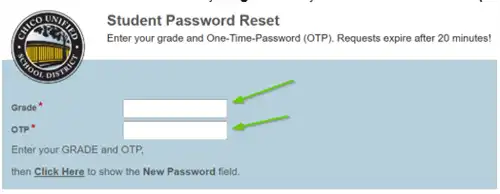
- Enter your new password. Make sure you follow the password rules for your grade level!
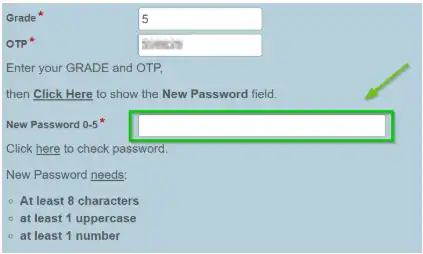
Click Submit and your password will be reset.
